| Splitcoaststampers.com - the world's #1 papercrafting community | ||
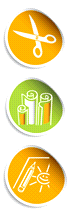 |
|
You're currently viewing Splitcoaststampers as a GUEST. We pride ourselves on being great hosts, but guests have limited access to some of our incredible artwork, our lively forums and other super cool features of the site! You can join our incredible papercrafting community at NO COST. So what are you waiting for? Join the party at Splitcoaststampers today! |
| These small images are called Avatars. They are displayed below your username on all posts that you make. There are two kinds of avatars: those provided by the administrator and those that you upload yourself. If the administrator has provided a set of avatars, and avatars are enabled, you may select an avatar that best describes your personality. The administrator may also have enabled custom avatars, which allows you to upload an avatar image from your computer. For more information about avatars, click here. |
| This section contains lots of information about maintaining your own user profile, avatars and browsing options etc. |
| Other Settings and Options |
What do the other settings do? In your User CP, there is a section under Settings & Options named 'Edit Options'.
|
| Signatures, Avatars and Profile Pictures |
What are signatures? 'Signatures' contain information that you want to include at the bottom of all your posts. This might include pictures, links to your site(s), quotes, etc. What are avatars? Avatars are small images that people use to identify or distinguish themselves to other forum members. In some cases the administrator will not allow avatars or only allow them for specific members. The administrator can also provide some stock avatars people can use, or they can allow members to upload their own custom avatars from their own computers. These avatars will be displayed as part of the user info in posts, as well as in the public profile. For more information about avatars, please click here. What are profile pictures? Profile Pictures are photos members can upload that will display in their public member profile. This option may or may not be enabled by the administrator. How do I set signatures, avatars and profile pictures? You can set and change your signature, avatar and profile picture in the User Control Panel (providing the administrator has made these options available). For signatures, click on 'Edit Signature' under the 'Settings and Options' area of the navigation bar within the User CP. To select an existing or upload a new avatar, click on 'Edit Avatar'. To upload a profile picture, click on 'Edit Profile Picture' in the 'Your Profile' section. |